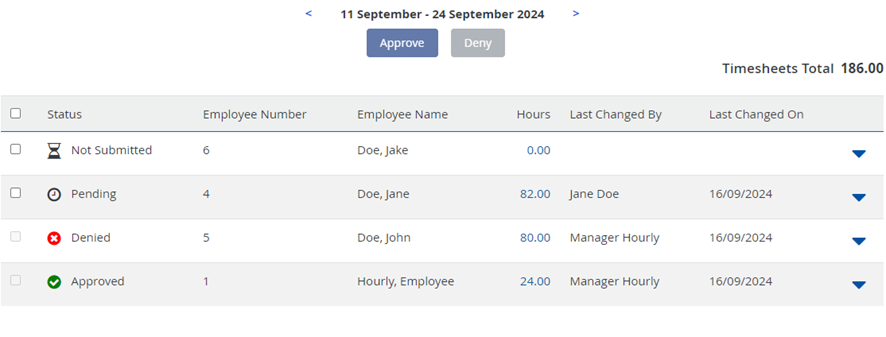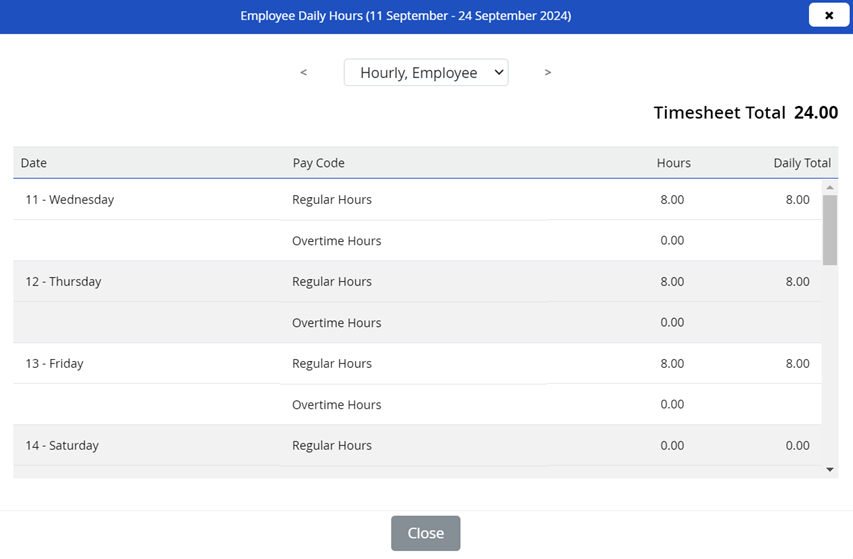Approve or deny daily hours in Powerpay
Tip: This functionality is available to Powerpay People customers.
The Daily Hours Dashboard displays information for the selected pay period. It is where you approve or deny daily hours in Powerpay.
The information includes:
-
All active hourly employees.
-
The status for each employee’s hours:
-
Green checkmark – Approved
-
Red cross – Denied
-
Clock – Pending. Hours submitted by the employee for approval.
-
Hourglass – Not Submitted. Hours entered and saved by the employee on their timesheet but not submitted.
-
-
The total number of hours submitted by each employee for the pay period.
-
The start/end times and hours when hours are entered using a start and end time.
-
Comments entered by employees in Self Service to explain differences between scheduled hours versus time worked.
-
The person who last updated each record.
-
The date the records were last updated.
-
The total number of hours submitted for all the employees.
Note: Using the back arrow, you can go back up to the pay period when Daily Hours was enabled for your payroll. Using the forward arrow, you can navigate up to one pay period in the future.
Note: Approved and Denied entries are disabled.
Tasks
Note: Entering, editing, approving and denying Daily Hours in Self Service may be restricted depending on the state of the payroll and the deadline for submitting changes (as set on the
Important: If an employee submits their hours in error prior to the end of the period, and the hours are approved, the employee is locked out of their timesheet for the remainder of the current pay period. To enter the hours for the remainder of the current pay period, the Payroll Admin must enter the hours on the Employee Timesheet in Powerpay.
-
Go to the
-
Click on the down arrow at the right side of the grid to open a detailed list of the hours submitted for the employee.
The list includes:
-
(optional) View employee comments.
-
Use the employee dropdown arrow at the top of the page to select a different employee.
-
After reviewing each employee’s hours, click Close.
-
Select the checkbox to the left of the employee’s name for each employee’s hours to approve and click the Approve button at the top of the page.
Approved hours are disabled on the employee’s timesheet in Self Service and cannot be resubmitted.
-
Select the checkbox to the left of the employee’s name for each employee’s hours to deny and click the Deny button at the top of the page.
You cannot reverse this action, however, denied hours are enabled on the employee’s timesheet in Self Service for the employee to update and resubmit.
Note: No action is taken if you approve an empty timesheet (0.00 hours).
Related Information
Daylight Savings Time Handling for Daily Hours
For payrolls using the Start & End Times (9:00 AM – 5:00 PM) format for recording daily hours worked, Powerpay includes logic to calculate the correct number of hours worked when an employee shift extends from one day to the next and Daylight Savings Time either commences or ends.